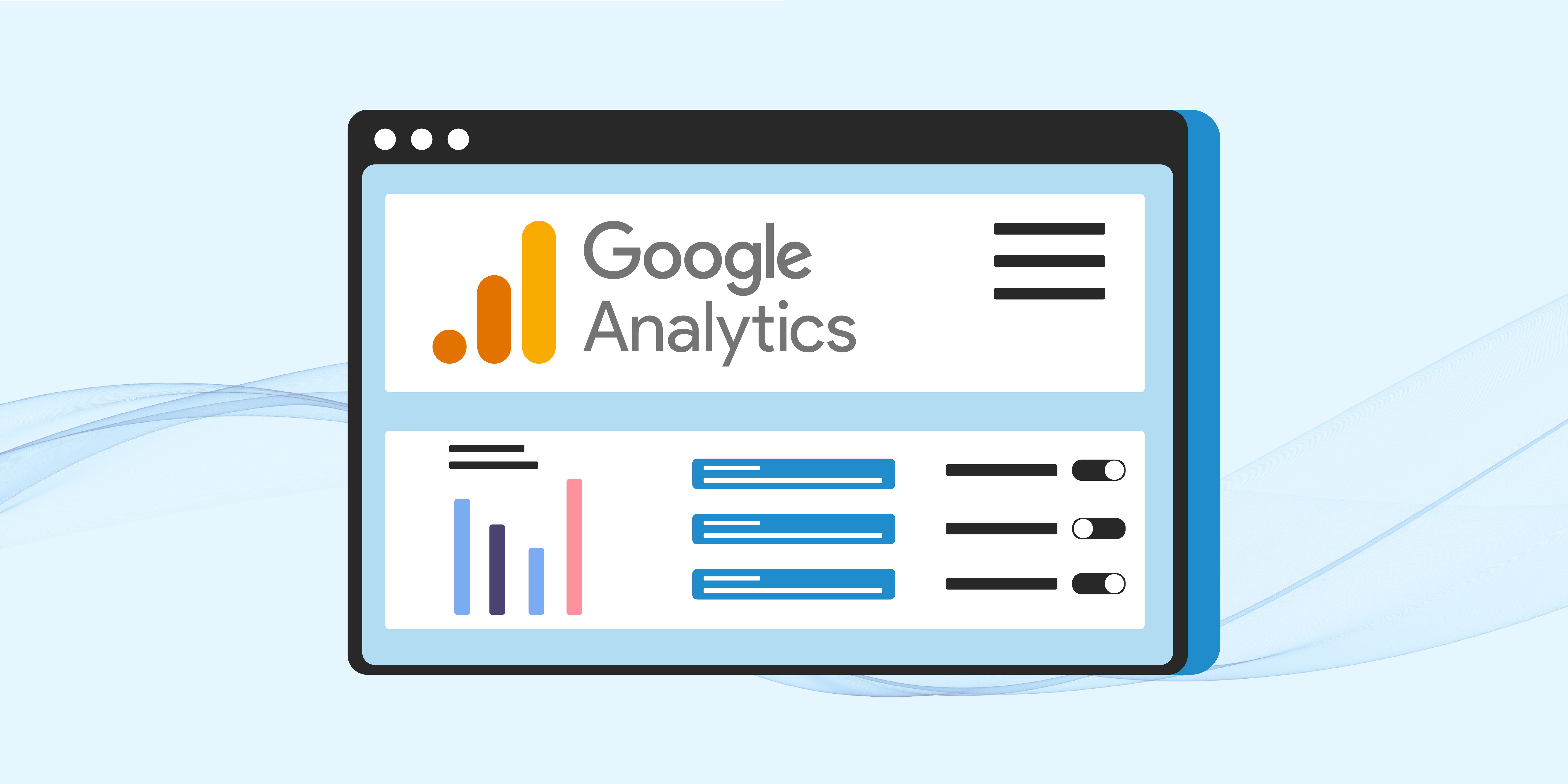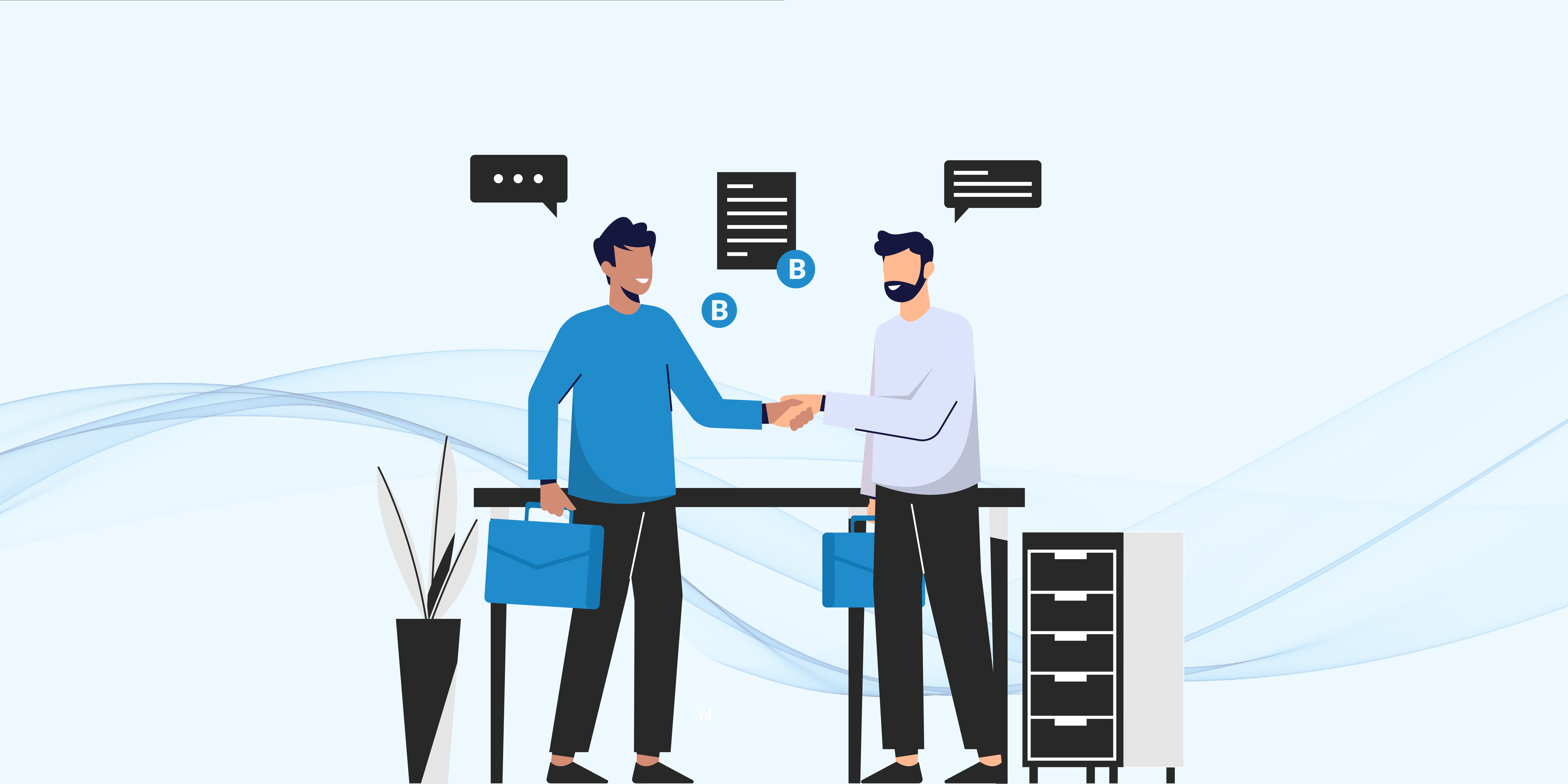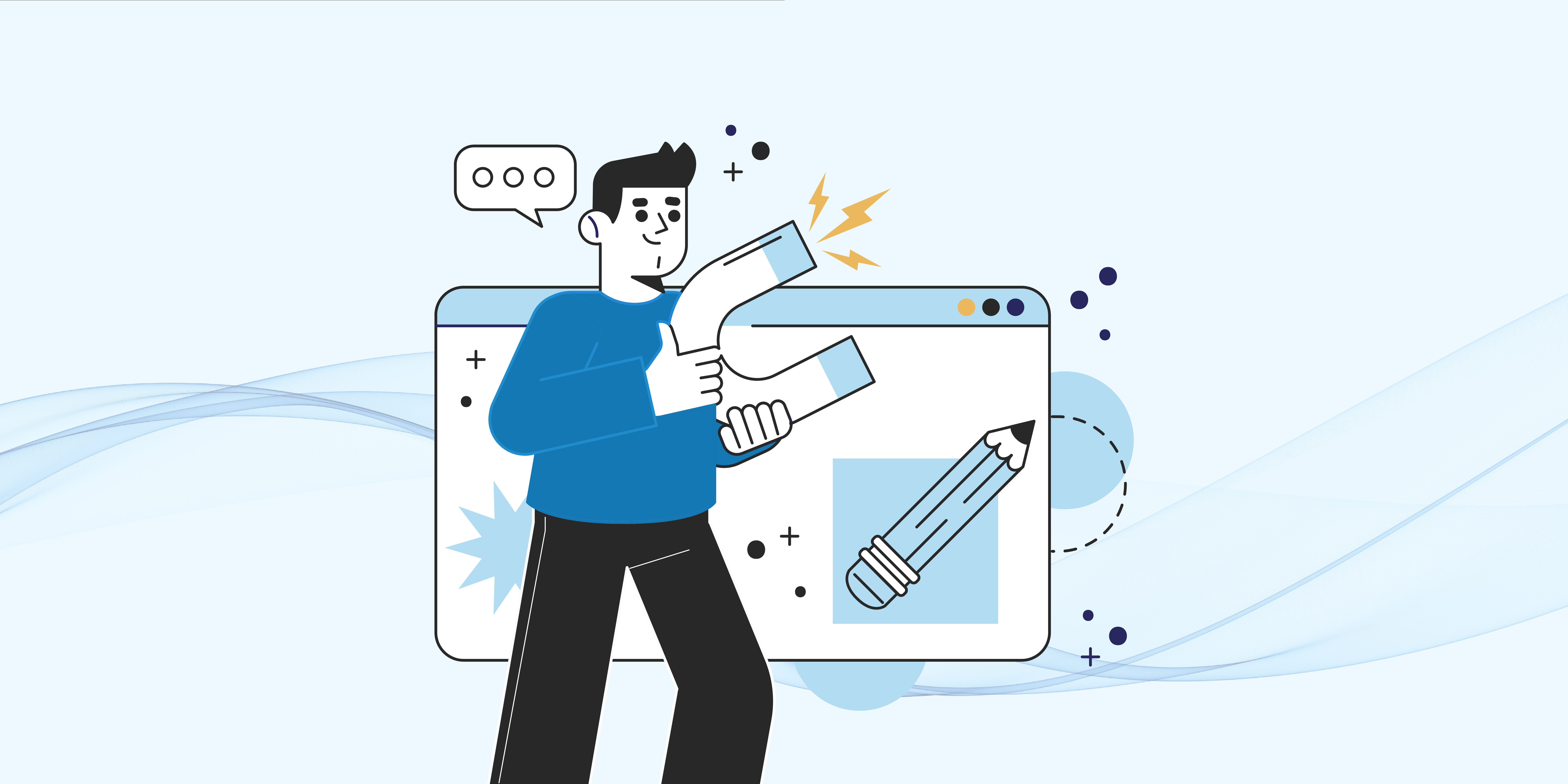Google Analytics 4 is a web analytics solution that provides insight into user behavior across your digital properties. The most recent version of Google Analytics, GA4, is the platform’s fourth major release overall. On July 1, 2023, GA4 will replace all previous versions of Google Analytics and be the only choice for monitoring analytics.
How do I install Google Analytics 4 (GA4), and what does this imply? This is undoubtedly a question if you’re a marketer or business getting ready for the sunset of Universal Analytics on July 1.
Read the following post to understand what GA4 is, what it accomplishes, and important takeaways that may assist you in preparing for the future shift before you begin using the platform.
What is Google Analytics 4?
The most recent version of Google Analytics (GA), GA4, combines information from mobile applications and desktop websites. GA4 is the new name for the beta reporting platform that was formerly known as App & Web.
Universal Analytics was built around sessions and pageviews, which worked well when most traffic came from desktop browsers. But today, users switch between devices, block cookies, and engage across apps and websites. UA’s data model couldn’t keep up.
New Google Analytics accounts will automatically be upgraded to GA4 from this point forward. At the same time, older versions of GA, known as Universal Analytics, will be phased out over time. You should set up a GA4 account alongside existing GA accounts if you already have them. This will allow you time to collect data in GA4 without losing any currently held in your GA accounts. You can set up a GA4 property if you have an app, a website, or both.
Difference Between Google Analytics 4 and Universal Analytics
To gather and report on data, UA uses a session-based architecture. This means that user interactions are bundled together within a certain duration. Google Analytics 4 properties employ an event-based paradigm that is more customizable and provides more accurate reporting. Moreover, with each interaction, extra information may be provided in Google Analytics, such as the amount of the transaction, the page title, and the user’s location.
This model transmits each user interaction to GA as an independent event. This indicates that it is not bundled with other events into a session like hit events are in universal analytics property.
This implies that you can transmit up to 25 extra event parameters with each event delivered to GA4, which is much more than the current limitation of 4 UA permits.
It is possible to send GA4 up to 500 events, each with a unique name. This provides you with a significantly larger data collection to monitor the interaction.
The most noticeable change between GA4 and Universal Analytics is the ability to report on activity across several platforms. Among the many additional differences are the following:
Advantages of Using GA4
GA4 was developed in response to the growing need for monitoring analytics across websites and inside mobile apps. Many changes exist between the newest version of Google Analytics, Google Analytics 4, and the Universal Analytics GA3 attributes discussed before.
Google Analytics 4 is said to have been created with privacy in mind by Google, which will ensure compliance with GDPR and address problems that the previous version of Universal Analytics, GA3, could not resolve.
1. Smarter Data Collection Without Heavy Tagging
In Universal Analytics, tracking custom events required manual coding or Google Tag Manager setups. GA4 simplifies this with enhanced measurement, automatically tracking:
➧ Scroll depth (how far users read)
➧ Outbound clicks (when they leave your site)
➧ File downloads (PDFs, whitepapers, etc.)
➧ Video engagement (play, pause, completion)
Actionable Tip: Go to Admin > Data Streams > Enhanced Measurement and enable all options. This gives you richer data without extra coding.
2. Cross-Device & Cross-Platform Tracking
A user might browse your site on mobile, then convert later on desktop. UA struggled with this—GA4 handles it better by using Google signals (when users are logged into Google).
If a user blocks cookies, GA4 can still estimate their journey using probabilistic modeling. It’s not 100% accurate, but it’s better than losing all data.
3. Built-In AI Insights (No Data Science Degree Needed)
GA4 surfaces automated insights like:
➧ Unexpected traffic spikes/drops
➧ Trending products/content
➧ Demographic shifts in high-value users
4. Deeper Integration with Google Ads
Unlike UA, GA4 allows audience export to Google Ads in real-time. If a user abandons a cart, you can retarget them within minutes—not hours.
Advanced Move: Use predictive audiences (e.g., “Likely 7-day purchasers”) for hyper-targeted ads.
5. Better Funnel & Pathing Analysis
UA’s funnel reports were rigid. GA4 introduces:
➧ Flexible funnel exploration (add/remove steps anytime)
➧ Path analysis (see unexpected user journeys)
Real-World Use Case: An e-commerce store found 22% of users who watched a product video converted, versus 8% who didn’t. They then prioritized video content.
How to Get Started With GA4
➤ Log into Google Analytics, go to Admin, and in the Property column click Create > Property.
➤ Give your property a descriptive name (e.g. your website name) and select the correct reporting time zone and currency. For example, setting the time zone ensures all your data’s dates align with your business hours. (Once created, you cannot retroactively change time zone for historical data, so choose carefully.)
➤ In GA4’s Admin panel, click + Create > Property to begin setting up a new GA4 property.
➤ After naming, click Next and choose your Industry category and Business size (these help Google tailor default reports to your needs).
➤ Then click Next and pick your business objectives (e.g. “Sell products”, “Engage customers”, “Get baseline reports”). GA4 actually adjusts which default reports appear based on this choice. Finally, click Create to finish the property.
➤ Enter your property details – name, time zone, currency – when creating a GA4 property. Once the property is created, you must add a Data Stream to start collecting data.
➤ Choose Web (for website analytics), then enter your website’s URL and a stream name (e.g. “MySite (web stream)”). You will see options to enable Enhanced measurement – turn this on by default. Enhanced measurement automatically tracks many interactions (page views, scrolls, outbound clicks, etc.) without extra coding. After configuring, click Create stream.
➤ In the Web stream setup, GA4 lets you enable Enhanced measurement (automatic event tracking) and then create the stream. When the stream is created, GA4 shows you the Measurement ID (looks like G-XXXXXXXXXX) and provides a global site tag (<script>gtag.js</script>) snippet.
➤ To install GA4 on your website, paste this gtag code into every page (ideally via a template or CMS header).
➤ If you use a tag manager (like Google Tag Manager), simply create a GA4 Configuration tag with that Measurement ID. Google also offers CMS plugins (e.g. for WordPress) where you can paste just the Measurement ID and the plugin handles the code. Regardless of method, once implemented your GA4 property will start receiving data. Confirm this in Realtime > Overview in GA4 after a few minutes.
Key tip: Always double-check that the GA4 snippet (or Tag Manager container) has the correct G-ID, is in your site’s <head>, and is not duplicated. This avoids lost or skewed data. If your site is behind authentication or a test domain, use GA4’s internal traffic filters (Admin > Data Streams > More Tagging Settings) to exclude your own visits.
GA4’s Event-Based Data Model
➤ GA4 fundamentally differs from Universal Analytics (UA) by using an event-driven model. In GA4, every user interaction is an event (page views, clicks, scrolls, downloads, etc.), rather than UA’s old category/action/label schema. This means GA4 tracks user behavior at a more granular level.
For example, GA4 automatically logs page_view events on each page load, and if a user scrolls below 90% on a page a scroll event is sent. All events carry parameters (additional info) – page URL, link ID, etc. – which let you analyze context.
➤ Because GA4 is event-based, you can easily add custom tracking. Any important interaction (form submission, video play, etc.) can be set up as its own event. GA4 comes with many automatically collected and recommended events (such as page_view, session_start, file_download, video_start, and e-commerce purchase).
Before creating new events, check the recommended events list to reuse names. If you need a custom event (e.g. a special button click), you define it yourself via code or GA4’s interface.
➤ GA4 also provides Enhanced Measurement to auto-track common actions without writing any code. When you enabled it during stream setup, GA4 started sending events like: page_view on load (always on), scroll when the user hits 90% of page height, click for outbound links, view_search_results for site search (by URL query parameters), and YouTube/video progress events.
➤ You can toggle these options under Admin > Data Streams > Your Web Stream > Enhanced Measurement. Use Enhanced Measurement as a safety net, but review which events you actually need (some sites don’t use site search, etc.) because each sends extra hits.
Enhanced events save time on implementation, and they populate dimensions like Page location, Search term, Link URL, etc., automatically.
Engagement Metrics in GA4
➤ GA4 introduced new engagement metrics to replace UA’s bounce rate and time on page. A session in GA4 is considered “engaged” if it meets any of these: it lasts longer than 10 seconds, or has a conversion (key) event, or has 2+ page/screen views.
➤ The Engagement Rate is the percentage of sessions that are engaged; conversely, GA4’s Bounce Rate is simply the percentage of sessions not engaged. For example, if a visitor lands on a page and leaves after 5 seconds with no other interaction, GA4 marks that as an unengaged (bounced) session.
➤ GA4 tracks how long users actively engage with content using the engagement_time_msec parameter. Briefly, GA4 sends a user_engagement event periodically (or when the user leaves) containing how many milliseconds the page was in focus.
➤ This auto-calculates metrics like Average Engagement Time per user or per session. You will see these metrics in GA4 reports (e.g. Pages and screens report) wherever you’d expect “time on page”.
➤ If your SEO landing pages or blog posts have unusually low Engagement Rates (high bounce), that signals poor content relevance, slow load times, or UX issues. Conversely, high engaged sessions mean visitors are interested.
➤ In GA4 reports, you can add the Engagement rate and Average engagement time columns by customizing reports. Always compare engagement among your organic traffic segments versus, say, paid search or social, to see which audiences stick around longer.
User Properties and Audiences
➤ User properties in GA4 are like user-scoped custom dimensions. They let you attach attributes to users (instead of just to events). GA4 pre-defines some (like language, country) automatically, but you can set your own.
For example, you could send a user property called membership_level or favorite_category from your site code, recording that for each user.
➤ Later you can use these properties to build audiences or segments (e.g. all users with membership_level = gold). In reports, user properties appear as “User scoped” custom dimensions (after you register them in Admin > Custom definitions).
➤ Audiences in GA4 let you group users by behaviors or attributes. For SEO/marketing, a common audience might be “All users from Organic Search who triggered generate_lead event.” You can then use that audience for analysis in GA4 or export it to Google Ads for remarketing.
➤ GA4 even offers predictive audiences: for instance, “likely 7-day purchasers” (users with high purchase probability) or “likely churning” (users at risk of leaving). These are based on machine learning models inside GA4. To use these, your site needs to send the purchase event with value/currency so GA4 can train its predictions.
Once eligible, GA4 generates Purchase probability and Churn probability metrics per user. You can build audiences like top 25% of users by purchase probability and sync them with Google Ads.
Creating Custom Events
➤ GA4 lets you create custom events for any user action not automatically tracked. For instance, say your contact form submission redirects to a “thank you” page. GA4 already tracks page_view, but to specifically count form submits, you’d create an event like generate_lead that fires on visiting the thank you page.
➤ In GA4 Admin, go to Events > Create event and click Create. Name your custom event (e.g. generate_lead) and then define matching conditions. For example, set event_name equals page_view and page_location contains /thank-you (the thank-you URL path). This tells GA4: “Whenever a page_view occurs on the thank-you page, fire a generate_lead event.”
➤ After saving, this custom event will appear in the Events report when it occurs. You may also pass parameters with custom events (e.g. form field values, categories, etc.), but be careful not to send any personal data.
➤ Alternatively, you can send custom events via Google Tag Manager or directly via the gtag('event', ...) JavaScript API. GA’s developer docs detail these approaches. The advantage of using GA’s “Create event” UI (versus GTM) is you can define events after the fact without changing code, but note that those created this way only fire on future traffic.
Marking Conversions
➤ In GA4, conversions (formerly “goals” in UA) are simply events you mark as conversions. Once your important event (auto-collected, recommended, or custom) is firing, mark it under Configure > Events by toggling the “Mark as conversion” switch.
➤ For example, flip generate_lead or purchase to be a conversion event. GA4 lets you have up to 30 conversion events per property. (By default GA4 automatically considers e-commerce purchase as a conversion.)
➤ To designate an event as a conversion, go to Admin > Events and toggle Mark as conversion. GA4 then starts counting these events as conversions, viewable in reporting.
➤ Once marked, GA4 will report the number of conversions in Engagement > Conversions and include conversion data in various reports.
Using GA4 for SEO Insights
GA4 can be a powerful SEO analytics tool if used correctly. Here’s how to focus on organic search performance:
➤ Organic Traffic Behavior: In Reports > Life cycle > Acquisition > Traffic acquisition, you can break down sessions by Channel (look for the Default Channel Grouping dimension). There you’ll find “Organic Search” as a channel with metrics like sessions, engaged sessions, conversions, etc. Compare Organic Search to other channels (e.g. Paid Search) using the built-in Comparisons feature.
For example, create a comparison for Session default channel grouping = Organic Search. This lets you see Organic vs All (or other channels) side by side in any report.
➤ Landing Page Analysis: To see which landing pages get organic visitors, go to Reports > Engagement > Pages and screens. Then click the Customize report pencil icon, and add a filter: Session default channel grouping exactly Organic Search. Also include dimensions like Landing page + Query string to separate unique pages. This shows sessions, engagement, and conversion rate for each SEO landing page.
Save this as a new report (click Save as new report) and add it to a collection via Library so it’s easily accessible. Examining which organic landing pages have low engagement or high exit rates can guide content improvements.
➤ Search Queries (via Search Console): GA4 by itself does not report organic keywords due to privacy. To see query data, link Google Search Console (GSC) to GA4. In GA4 Admin under Product Links, select Search Console Links, then click Link. Choose your GSC property and which web data stream to link.
Once linked, GA4 enables two special reports: Google Organic Search Queries (showing search queries and GSC metrics) and Google Organic Search Traffic (landing pages with Google Search metrics). Publish the Search Console report collection in the Library to make these appear.
In the Queries report you’ll see your top organic queries and clicks. (Reminder: GSC only retains ~16 months of data and updates with a 2-day lag.) Use these reports to identify high-value search terms and their landing pages, then optimize content or meta-data accordingly.
➤ SEO Performance Metrics: Beyond these reports, use GA4’s analysis tools. For example, try a Path exploration (Explore > Path) starting at an organic landing page to see where those users go next. Use a Free-form exploration to segment organic traffic versus paid or referral and compare metrics like User Engagement and Conversions.
Also consider creating custom audiences (e.g. “Organic visitors who purchased”) for deeper analysis or remarketing.
➤ Integrating Google Ads Data: If you run paid search, link GA4 with Google Ads (next section) so you can compare organic and paid performance together. This allows seeing if search queries you buy are also driving organic visits.
In short, GA4 can identify which SEO pages attract traffic and how engaged those visitors are.
Integrations: Google Ads, Search Console, and More
➤ Google Ads: Linking GA4 with Google Ads unlocks full-cycle insights and remarketing. In GA4 Admin under Product Links, choose Google Ads Links and click Link. Select the Ads account (or manager account) you want to connect, enable Personalized Advertising if desired, and ensure Auto-Tagging is on (so Google Ads clicks are correctly tracked).
Once linked, GA4 will start importing ad click data (usually within 48 hours) and you can import GA4 events into Google Ads as conversions.
In GA4, admin linking also automatically marks some e-commerce events (like add_to_cart, purchase) as conversions for Google Ads campaigns. After linking, you can view Google Ads metrics in GA4 reports (acquisition by campaign) and use GA4 audiences (e.g. “all converters”) in Ads for retargeting.
➤ Google Search Console: As described above, linking Search Console adds SEO reporting inside GA4. This integration must be done from GA4 Admin (or from GSC) and only one GSC property can link per data stream. Once set up, besides the standard reports, you can incorporate Search Console dimensions in custom explorations (e.g. an Exploration with both GA4 metrics and GSC clicks per landing page).
➤ Other Integrations: GA4 can link to BigQuery for raw data export. This is an advanced feature: it sends all event data to Google’s BigQuery warehouse, enabling SQL queries and merging with other datasets. For larger sites or advanced analysts, this is invaluable (but not needed for basic SEO reporting).
GA4 also auto-collects events from Google Merchant Center if you run Google Shopping (via the purchase event with transaction parameters) and can import cost data from non-Google ads via Data Import (in Admin > Data settings). While optional, linking data sources helps build a unified view of traffic and cost, which is key for ROI analysis.
You can use NFlowTech’s GA4 Custom Conversion Tracking Setup service to help you set up custom conversion tracking in GA4. NFlowTech will work with you to understand your business goals and create a custom conversion tracking plan that meets your needs.
Custom Reporting and Analysis (Explore, Comparisons, Filters)
GA4’s Explore (Analysis Hub) is its customizable reporting suite. Here you can build advanced tables, charts, funnels, and more. After linking GA4 and waiting for data, click Explore in the left menu. You can start with templates (Free Form, Funnel, Path, etc.) or from scratch. An exploration has three main parts:
⮞ Variables Panel: Choose the dimensions, metrics, and segments you want. Click the plus to add (e.g. Country, Page path, Session source, Conversions, etc.).
⮞ Tab Settings: Configure the current tab’s layout. For a Free-form table, define Rows, Columns, Values, and Filters. For Funnels, define Steps. For Path, select a start point.
⮞ Canvas (Output): Where the report displays.
For example, to compare organic vs paid user paths, use Free Form: set Rows = Landing Page + Query, Values = Engaged sessions, and in Segment comparisons define one segment as “Traffic source = Organic” and another as “Traffic source = Paid”. Then you see side-by-side numbers for each landing page.
GA4 also lets you customize standard reports. In any report (e.g. Engagement > Pages and screens), click the pencil icon. You can add or remove dimensions/metrics, apply filters (e.g. by device or geography), and then save as a new report. This is how we added the Organic Search filter to the Pages report in the SEO section.
➤ Comparisons and Filters: GA4’s standard reports support comparisons, a form of filtering. Click the “+” icon at top-right of a report to add a comparison. You can then create up to 5 comparisons, each slicing data by conditions (country, device, channel, audience, etc.).
For instance, GA4 has built-in comparators for Direct traffic, Organic, Mobile, etc.. Applying a comparison colors and splits the report data so you can easily contrast segments (e.g. how Organic Search vs All users performed on key metrics). You can also apply a date range filter for time comparisons (choose “Compare to” after picking dates) to see trends.
Using segments (in Explore) and comparisons (in reports) is crucial for actionable analysis. For example, compare Mobile vs Desktop users to see which has better engagement; compare different geographic regions; or filter to a specific campaign or landing page. These let you pinpoint which segments of your traffic need attention.
Interpreting GA4 Data for Actionable Decisions
Collecting data is only half the battle; the key is turning it into action. Here are some tips on interpreting GA4 metrics to improve your SEO and marketing:
➤ Engagement First: Look at Engagement Rate instead of old bounce rate. If a page or channel has a low engagement rate (e.g. <20–30%), that content likely needs improvement (better SEO, richer content, clearer CTAs). A low Average engagement time suggests users aren’t reading deep – consider rewriting or adding media.
➤ Traffic Quality: Use Traffic acquisition report to compare Organic Search to other channels. If Organic has many sessions but few conversions or low engagement, the keywords or landing pages may be misaligned. Drill into Landing Pages report for organic segment to identify underperformers.
➤ Conversion Funnels: In Funnel exploration, map your typical user journey (e.g. Homepage → Product page → Checkout). If you see heavy drop-off between steps, optimize that transition. For example, add easier navigation, reduce form fields, or improve page load time.
➤ New vs Returning Users: Under User reports or Explorations, segment by new vs returning. Are returning visitors engaging more? If not, consider loyalty campaigns or content updates that encourage return visits.
➤ Geographic/Device splits: Check if certain countries or devices underperform. For instance, if conversion rate is much lower on mobile, your site might have usability issues on phones. If a particular region has high bounce, tailor content or language.
➤ Search Console integration: Regularly inspect the Queries report: are some keywords getting clicks but low site engagement? Perhaps update meta descriptions or page titles to better match intent.
➤ Alerts & Insights: GA4 often surfaces anomalies or trends (e.g. sudden drop in users) under Insights. Check the Home dashboard for any auto-generated insights. This can alert you to technical issues (like a tracking tag outage) or emerging trends.
➤ Cohort and Lifetime value: In Explore, try Cohort analysis or User lifetime techniques. For example, cohort by acquisition date to see retention or conversions over time. This helps measure if recent SEO efforts are retaining users better than before.
➤ Benchmark KPIs: Define your key metrics (e.g. monthly organic sessions, lead conversions, engagement rate) and track them. Use date range comparisons (week-on-week, year-on-year) to assess growth. GA4 lets you compare any KPI metric across time; use this to quickly quantify SEO progress.
➤ AI & Predictive: If eligible, leverage purchase probability or predicted revenue. Users with high purchase probability are your prime targets for marketing (you could create an audience and upsell them). Conversely, high churn probability users might benefit from re-engagement campaigns. Although not traditional “SEO”, these advanced metrics can optimize where to spend your effort.
Always keep marketing objectives in mind. GA4 data should drive questions like: Why is organic traffic up/down? Which pages need SEO work? Where should I adjust ad spend? Combining GA4’s quantitative data with context (e.g. SERP changes, site updates) yields actionable strategies.
Common GA4 Mistakes and Troubleshooting
Even experts stumble with GA4’s nuances. Avoid these common pitfalls:
➤ Time Zone/Currency: Early on, confirm your property’s time zone and currency. GA4 doesn’t retroactively adjust data when you change time zone. For e-commerce sites, always send the currency parameter (ISO code) with purchase events, or revenue won’t show correctly.
➤ Missing Data Tags: If data seems missing, check your implementation. Use GA4’s DebugView to verify events in real-time. Common tag errors: wrong Measurement ID, code placed after a GTM container, or multiple GA4 tags on one page.
➤ Not Filtering Internal Traffic: By default GA4 collects all traffic. If your team constantly browses the site, it will pollute your metrics. Define an internal traffic rule (Admin > Data Streams > Configure Tag Settings > Define Internal Traffic) and then create a filter in Admin > Data Settings to exclude it.
➤ Ignoring Referral Spam: In Reports, check for strange referral sources (often bots). Use Admin > Data Streams > More Tagging Settings > List Unwanted Referrals to exclude them from referrals.
➤ Overusing GA3 Migrations: If migrating from Universal Analytics, don’t rely on the “Collect UA events” feature. It may bring over junk data and loses naming control. Instead, re-tag important interactions properly in GA4.
➤ Wrong Permissions: Linking products (Ads, GSC) requires Editor role. If you don’t see options in Admin, ensure your login has the right permissions.
➤ Data Retention: By default, GA4 retains user-level event data only 2 months (or 14 months for Analytics 360). If you need longer history (common for SEO year-over-year comparison), set retention to 14 months in Admin > Data Settings > Data Retention.
Whenever metrics look off, verify your setup step-by-step. Use GA4’s Realtime and DebugView to confirm events fire, use filter test View to see if internal/external filtering worked, and ensure your tracking code is on every page. Careful QA here saves headaches later.
Advanced and Lesser-Known GA4 Features
➤ DebugView (already mentioned): When setting up, append ?debug_mode=true (via Tag Assistant or manually) to your URL. In GA4’s DebugView (under Configure in the left nav), you’ll see every event your device sends in real time. This is invaluable for verifying custom events and parameters on the fly.
➤ BigQuery Export: GA4 allows exporting all raw event data to Google BigQuery for free (within quota). In BigQuery you can run SQL queries, join with offline data, or build custom models. Marketers use this to connect GA data with CRM or inventory data, or to perform custom funnel analysis that the GA interface can’t do.
➤ Attribution Models: Unlike UA, GA4 uses flexible attribution (both for Ads and conversions). In Ads you can choose data-driven attribution if you have enough data, and in GA4’s Advertising tab you can see a conversion path report using multiple models (last-click, data-driven, etc.). This can inform how much credit to give to SEO versus other channels.
➤ Insights & Anomalies: GA4 automatically detects statistical anomalies and trends. Check the Home dashboard for alerts like a sudden drop or spike in a metric. You can also ask natural language questions in the search bar at the top (“Which country had the most sessions last week?”) to generate quick charts.
➤ Enhanced measurement options: Beyond defaults, GA4 can auto-track file downloads, outbound clicks, YouTube video interactions, and site search. Make sure these are enabled in your Data Stream settings if you care about them (e.g. track PDF downloads as events).
➤ Customer Lifetime Reports: Under User in Explore, GA4 has “User lifetime” techniques where you can analyze metrics like Lifetime Value and purchase probability by acquisition date. This helps predict which SEO campaigns yield the highest-value users.
➤ Measurement Protocol: For offline conversions, GA4 offers a Measurement Protocol API. For example, if a lead fills a form offline, you can send that as an event to GA4 to tie it back to user session data.
These features may not be well-known but can add insight. For instance, predictive audiences are still underused outside of large e-commerce. If eligible, try creating a “Likely 7-day purchasers” audience (under Configure > Audiences), which GA4 builds for you based on purchase probability. You can then target those users in ads or emails.
Wrap Up
An analytics platform is one of the most potent marketing tools. It’s useful for learning about the flow of visitors to a website and their subsequent actions after they arrive.
Throughout, focus on practical KPIs: which pages engage SEO visitors most, which queries drive conversion, and what actions increase your engagement metrics. Use comparisons and segments to isolate the traffic that matters, and avoid common tracking pitfalls. Finally, explore GA4’s advanced offerings (BigQuery export, predictive metrics, DebugView) as you grow more comfortable.
By following this guide and the authoritative tips cited above, you’ll be able to confidently use GA4 to make data-driven marketing decisions. Monitor your metrics regularly, iterate on your setup, and soon GA4 will become an indispensable tool in your analytics arsenal.
Still, confused about using GA4 for tracking your website’s SEO analytics? Connect with NFlow Tech and let our SEO experts handle it for you.