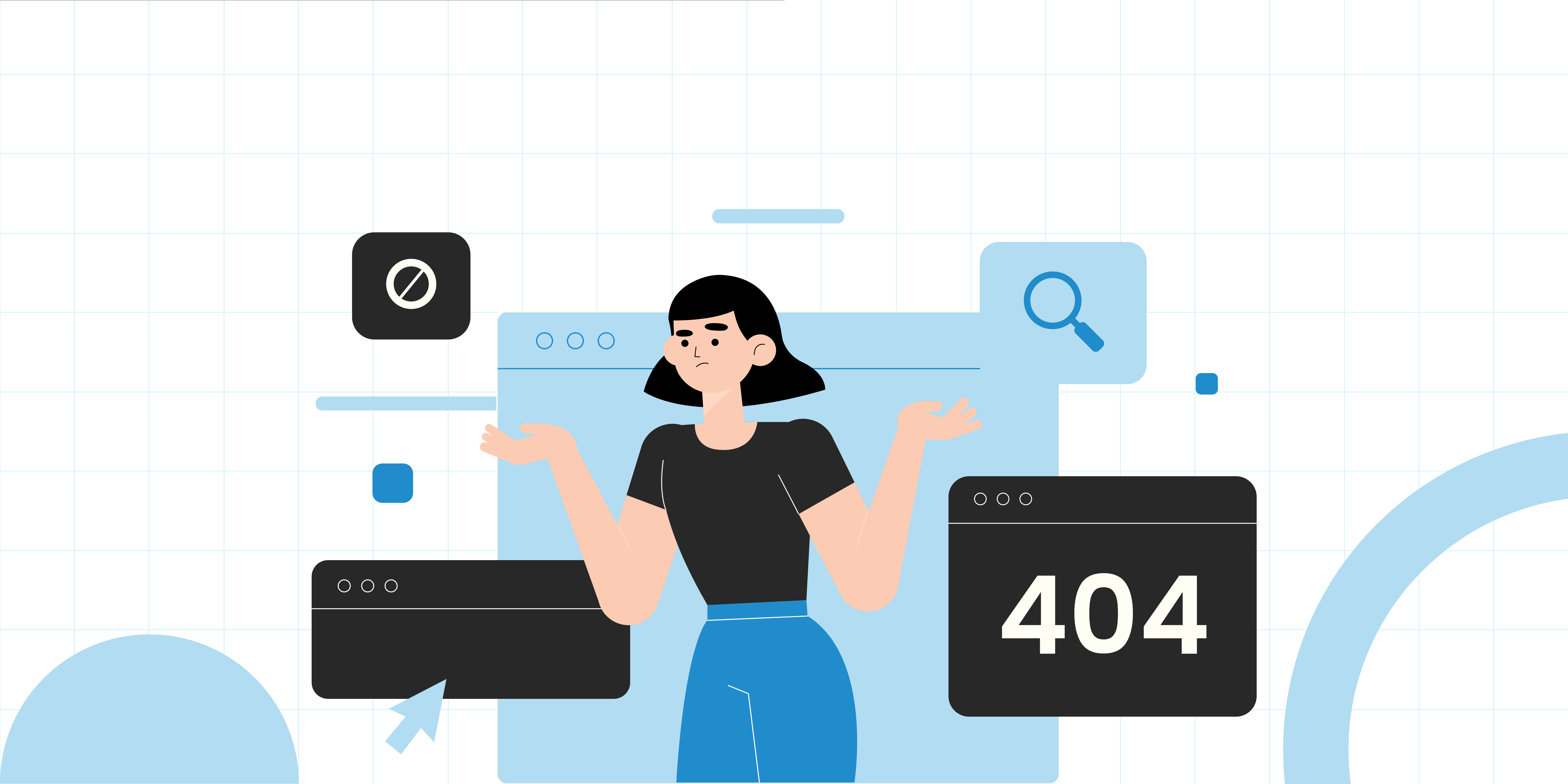Have you ever wondered why some of your web pages aren’t showing up in Google search results? You’ve put in the effort to create great content, but if Google isn’t indexing your pages, it’s like shouting into a void. Indexing issues can hurt your SEO, traffic, and ultimately, your business.
As an eCommerce marketing agency, we deal with these issues daily. Google’s indexing system can be unpredictable, but there’s always a way to fix it. Some solutions are obvious, but others require advanced tactics that most guides don’t cover.
In this guide, we’ll cover everything you need to know about fixing indexing issues in Google Search Console—what causes them, how to diagnose them, and actionable solutions to ensure your pages are properly indexed. (including some secret SEO tricks to force Google to index your pages).
Why Google Isn’t Indexing Your Pages
Before we get into solutions, let’s understand why indexing is such a big deal.
🔹 If Google doesn’t index your page, it won’t appear in search results—no rankings, no traffic, no leads.
🔹 Even if Google crawls your site, it might decide not to index your content. (Yes, Google is picky!)
🔹 Sometimes, technical SEO issues are blocking Google from even seeing your page.
Fixing indexing problems isn’t just about troubleshooting—it’s about making sure your website is visible to the billions of people searching online every day.
So, let’s fix this.
Step 1: Diagnose Indexing Issues in Google Search Console
Google Search Console is a free tool that provides insights into how Google views your site. Here’s how to use it to diagnose indexing issues:
Log in to Google Search Console: If you haven’t already, add and verify your website.
Navigate to the “Indexing” Report: Go to the “Pages” section under the “Indexing” tab. This report shows which pages are indexed and which aren’t.
Check for Errors: Look for pages marked as “Excluded” or “Error.” Click on each status to see the reason (e.g., “Crawled – currently not indexed” or “Blocked by robots.txt”).
Step 2: Common Indexing Issues & How to Fix Them
Now, let’s go over the most common indexing problems and their solutions.
1. Page Marked as ‘Noindex’
Why It Happens: Your page has a meta noindex tag, telling Google NOT to index it
How to Fix It?:
✅ Remove the <meta name=”robots” content=”noindex”> tag if the page should be indexed.
✅ Check your robots.txt file to ensure it’s not blocking the page.
✅ Use the URL Inspection Tool to request re-indexing.
💡 Pro Tips: Some SEO plugins (like Rank Math or Yoast) automatically add noindex tags based on settings—always check your plugin settings.
2. Blocked by robots.txt
Why It Happens: Your robots.txt file is telling Google not to crawl your page
How to Fix It?:
✅ Go to yourwebsite.com/robots.txt and look for lines like:
Disallow: /your-page/
✔ If you see this, remove it (unless you actually want to block Google).
✅ Remove the Disallow directive if the page should be indexed.
✅ Submit the page for re-crawling in Google Search Console.
🔥 Insider Hack: Once unblocked, add fresh internal links to the page from other high-traffic pages. This will get Google’s attention faster.
3. Crawled – Currently Not Indexed
Why It Happens: Google crawled your page but didn’t think it was worth indexing—ouch. This usually happens when content is too thin, duplicate, or lacks internal links.
How to Fix It?:
✅ Add unique insights, case studies, or more depth. Make your page irresistible to Google.
✅ Link to the page from high-traffic, well-ranked pages on your site.
✅ Check for duplicate content issues (use Copyscape or a plagiarism checker).
✅ Request indexing in Google Search Console after making improvements.
🔥 Secret Hack: If Google keeps ignoring your page, change the title & intro. Sometimes, a fresh angle tricks Google into seeing it as “new” content, triggering indexing.
4. Discovered – Currently Not Indexed
Why It Happens: Google knows your page exists but hasn’t crawled it yet. This usually happens to new or low-authority sites.
How to Fix It?:
✅ Internal links from well-ranked pages force Google to prioritize crawling.
✅ Sometimes, your site is blocking Google without you realizing it!
✅ Submit the page manually via URL Inspection > Request Indexing.
Try This (Totally Not a Hack ): If Google keeps ignoring your page, submit it to Bing Webmaster Tools. Bing might index it first, and when Google sees that, it might finally give in and follow. (Just Kidding)
6. Soft 404 Errors
Why It Happens: Google thinks your page exists but provides little or no value. Unlike a real 404 error, your page is accessible but appears “empty” or irrelevant to Google.
This can happen if:
- The page has low-quality or thin content (too little text, no media, or no engagement).
- The page loads but is missing key elements (e.g., broken images, broken formatting).
- The content is too similar to another page, making Google ignore it.
How to Fix It?:
✅ Expand your page with unique information, images, and data.
✅ If Google is misunderstanding your page, request reindexing.
✅ If the page isn’t needed, redirect it to a relevant, existing page.
🔥 Quick Fix: If a page gets a lot of user engagement (comments, shares, social embeds), Google is less likely to mark it as a soft 404. Try embedding relevant tweets, YouTube videos, or user reviews!
7. Server Errors (5xx)
Why It Happens: Google tried to crawl your page but got a server error (500, 502, 503, etc.).
This could be caused by:
- Your server was down when Googlebot visited.
- Too many requests overloaded your hosting server.
- A misconfiguration in your .htaccess or security settings.
How to Fix It?:
✅ Check your hosting provider for downtime issues.
✅ Optimize server performance (increase memory limits, reduce CPU load).
✅ Use Google’s URL Inspection Tool – If Google can’t fetch your page, it means the issue is still active.
🔥 Quick Fix: Use Google’s Mobile-Friendly Test to see if Googlebot can load your page. If it fails, you likely have a server-side issue.
8. Duplicate, Google Chose Different Canonical
Why It Happens: Google found multiple similar pages and chose a different URL to index instead.
How to Fix It?:
✅ Open the source code (CTRL + U) and search for:
<link rel="canonical" href="https://yourwebsite.com/preferred-page/">
✅ Make sure each page has the correct canonical URL.
- ✔ Ensure Each Page Has Unique Content – If two pages are too similar, Google may ignore one.
- ✔ Use 301 Redirects If Needed – If the duplicate page isn’t necessary, redirect it to the main page.
🔥 Pro Hack: Use Google’s URL Inspection Tool on the ignored page. If it says “Google chose a different canonical,” manually override it in Search Console by resubmitting the preferred URL!
9. Alternate Page with Proper Canonical Tag
Why It Happens: This isn’t an error—it just means Google found a duplicate page and correctly assigned the canonical. However, if you wanted both pages indexed separately, this is an issue.
How to Fix It?:
✅ If they target different keywords, rewrite the duplicate page with unique content.
✅ If the wrong page is indexed, update the <link rel=”canonical”> tag.
✅ Link to the ignored page from other high-authority pages on your site.
10. Blocked Due to Other 4xx Issue
Why It Happens?: Your page is returning a 4xx error (client error), meaning Google can’t access it properly.
Common causes:
- 403 Forbidden (Googlebot is blocked)
- 410 Gone (Page was deleted permanently)
- 451 Unavailable for Legal Reasons (DMCA or geo-restrictions)
How to Fix It?:
✅ Use a tool like httpstatus.io to see what status code your page is returning.
✅ If you accidentally blocked Googlebot (403 error), check your server settings and security plugins.
✅ If the page is mistakenly marked “Gone” (410) but should exist, restore it.
11. Page with Redirect” (Misconfigured Redirects)
Why It Happens?: This means the page is redirecting somewhere else and isn’t being indexed.
Possible reasons:
- Redirect Loops (Page A → Page B → Page A)
- Redirect Chains (Too many redirects before reaching the final page)
- Wrong Type of Redirect (Using 302 instead of 301)
How to Fix It?:
✅ Use Screaming Frog SEO Spider to check for redirect issues.
✅ Fix any broken redirects or incorrect 301/302 redirects.
✅ If there’s a redirect chain (Page A → Page B → Page C), simplify it to Page A → Page C.
🔥 Quick Fix: Too many redirects slow down indexing. Keep it direct!
12. Indexed, Though Blocked by Robots.txt
Why It Happens: This error means Google indexed your page, but it was originally blocked by robots.txt.
⚠️ Confused? This usually happens when:
- Someone removed the robots.txt block AFTER Google had already indexed the page.
- Google found a link to your page somewhere else (like another website) and decided to index it, despite being blocked.
- Your robots.txt file contains conflicting instructions.
How to Fix It?:
✅ Check your robots.txt file – Visit yourwebsite.com/robots.txt and look for something like:
Disallow: /your-page/
✅ Use Google’s Robots.txt Tester (inside Google Search Console) to verify that Googlebot isn’t being blocked.
✅ If you WANT the page indexed: Remove the robots.txt block, then request indexing in GSC → Inspect URL → Request Indexing.
✅ If you DON’T want it indexed: Add a meta noindex tag instead of relying on robots.txt.
🔥 Underrated Trick: Google often caches robots.txt instructions. To speed things up, go to Google Search Console and resubmit your robots.txt file manually!
13. Not Found (404)” – But You Didn’t Delete the Page
Why It Happens: Google says your page doesn’t exist (404 error), but you know for a fact that it does.
Here is the reason.
- Google tried to crawl the page during a server issue, and now it assumes it’s gone.
- Your CMS (like WordPress) accidentally removed the page from your sitemap.
- Google hasn’t re-crawled the page yet to update its status.
How to Fix It?:
✅ Manually Inspect the URL in Google Search Console → Check if Google can actually access the live page.
✅ If the page works fine, request reindexing in GSC.
✅ Submit an Updated Sitemap – Google may be relying on outdated crawl data.
✅If you moved the page, set up a 301 redirect to the new URL so visitors don’t hit a dead end.
🔥 Pro Hack: Google crawls popular pages more often. Add an internal link to the “404” page from your homepage or a high-ranking post. This will force Google to re-crawl it faster!
14. Duplicate Without User-Selected Canonical
Why It Happens?: Google found multiple versions of your content but couldn’t figure out which one to index.
Common causes:
- Your website has multiple URLs for the same page (e.g., http://example.com/page and https://example.com/page).
- Your CMS generated duplicate content without a proper canonical tag.
- You have pagination issues that Google misinterprets as duplicates.
How to Fix It?:
✅ Add a canonical tag on each duplicate page pointing to the original:
<link rel="canonical" href="https://yourwebsite.com/preferred-page/">
✅ If you have both HTTP and HTTPS versions live, enforce HTTPS in your settings.
✅ Make sure Google isn’t seeing /page, /page?utm_source=xyz, and /page.html as separate pages.
🔥 Secret Hack: Run this Google search:
site:yourwebsite.com “your page title”
If multiple versions show up, Google is confused. Setting a canonical URL will clear it up.
15. Blocked Due to Unauthorized Request (401)
Why It Happens?: Googlebot tried to crawl your page but was denied access (401 error).
This happens when:
- The page requires login credentials.
- You blocked search engines accidentally using a security plugin.
- Your firewall is mistakenly blocking Googlebot.
How to Fix It?:
✅ Check if the page requires login credentials – If yes, Google can’t index it..
✅ Allow Googlebot Access – If your security plugin blocks Google, whitelist Googlebot.
✅ Use Google’s URL Inspection Tool – If Googlebot sees a 401 error, something is blocking it.
🔥 Little-Known Trick: If a protected page must be indexed, create a public summary page that links to the restricted content. Google will index the summary page, which can still drive traffic.
Still need help?
Fixing Google indexing issues can be frustrating, but you don’t have to do it alone.
We’re a team of SEO experts who specialize in solving the toughest Google Search Console errors. If your pages still aren’t indexing, ranking, or getting traffic, let’s fix it together.
Get in touch with our SEO specialists today!
Let’s make Google work for you—not against you.